How to Download Tumblr Themes
In this post I will be guiding you how to get my themes and how to install them. I separated this tutorial in 4 parts for it to be well explained and, at the same time, as organized as possible. You can read them all in order or skip to the part you're more interested:
- Choosing a theme;
- Getting the theme;
- Installing the theme;
- Customizing the theme.
Note: Considere that I only did this tutorial in English because there are some people who wants to use my themes and they don't understand Portuguese. My English is not very accurate, so if you see any spelling error, please warn me so I can fix it.
Choosing a theme
The first thing you'll need to do is to find a theme you like…
01. To see my themes you need to go at my Themes Page (click here) and read the Terms of Use.
02. The Terms of Use shows up like a pop-up when the page loads, to close this pop-up you need to read the Terms and click where they tell you to click (the reason why I make everyone read the Terms before using my themes is explained in the FAQ).
03. Once you can see my Themes Page you can choose a theme. But remember: never chose a theme by the colors, images or texts on it, because my themes are customizable. Chose a theme you liked the layout, then when you install it you can put the colors, images and texts you like in it.
04. When you get interested in a theme, you will see there are two (2) buttons below it's image, in one is written "Preview" (or "Pré-visualização") and in the other is written "Code" (or "Código"). Click in the "Preview" button to see the theme closer and then click the "Code" button to be directed to the description of the theme.
The description of theme informs you about the customization options the theme has and some important advices about it. So it's important to read it before getting the theme.
Note: I'm translating the blog to English, it can have parts that are not translated still, in case you don't understand something you can ask me here. And the English translation only shows up in browsers that are not with their languages stated as Portuguese (in their settings).
Exclusive themes:
If you didn't find anything you like or if you want an exclusive theme, you can order a theme here: Comissions
Getting the theme
Premium themes
When the theme is premium (paid) it is for sell at Codester. The Codester website is all in English and there I also put the description of my themes in English, so you can read the description of the theme there instead of reading in the post of the theme that I published here (because here it will be in Portuguese).
You can buy the theme at Codester using Paypal or credit card. Once you paid it you will receive a .zip file containing the code file and PDF's explaining how to install and customize the theme.
Free themes
When the teme is free its description is in Portuguese only, but you can click in the translate tool that is displayed below the "Follow" button (at the top right corner of the page) and translate the page to your language.
At the end of the post of the theme is the link to the code. You need to click this link then you will be taken to an advertisement page. You'll need to wait 5 seconds so you can click in the yellow button on the top right corner with "Fechar Propaganda" (it means "Close Advertisement") written on it. Example:
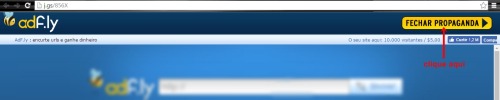
Note: The message in the print says "click here".
When you click that button you will be taken to the a white page with the code on it. Something like this:
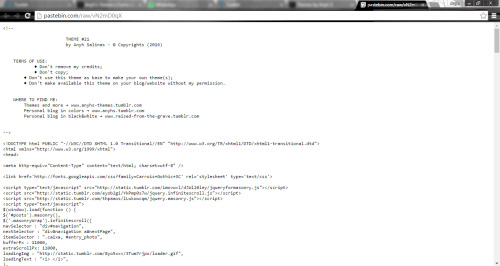
When close the advertisement it can also happen that another advertisement page will be opened, you can close that page.
Note: Sometimes there are advertisements that tells you need to download ro install something, or that you need to register on a website… This is from the advertisement, you don't need to download or install anything nor even register yourself in a website to get my free themes. You only need to copy the code (from the white page I mentioned before) and follow the instructions of the next part of the tutorial: Installing a theme.
Installing the theme
To install the theme in your blog follow these instructions:
01. Copy all the code of the theme (everything that's on the white page I mentioned before).
02. Go to the Customize page of your blog and click at Edit HTML:
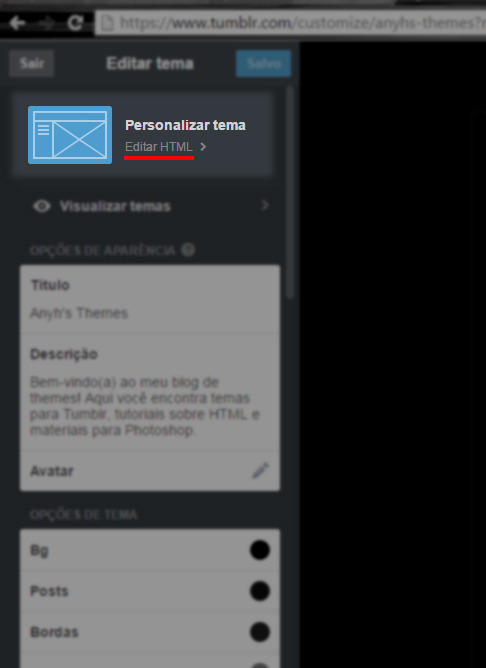
03. Delete all the current code, leave the HTML completely empty:
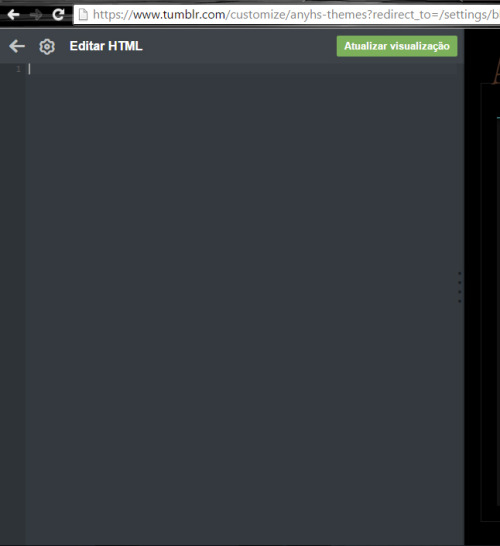
04. And then paste there the code you copied from the "white page".
05. After this, click on the "Update Preview" button:
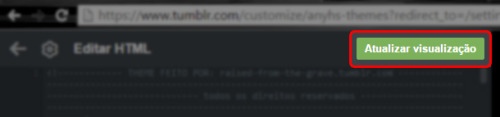
06. And then click in "Save":
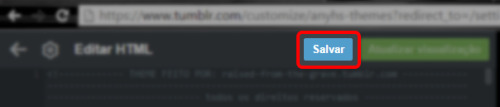
Then the theme will alredy be installed at your blog and now you need to customize it.
Customizing the theme
This topic is a little bit large so I decided to talk about it in a separated post. To read it click the following link: Customizing the theme
- If this post was useful please give it a like or reblog just to let me know it;
- If you still have any doubt about this topic contact me here.
Source: https://anyhs-themes.tumblr.com/post/150316018507/how-to-install-my-tumblr-themes